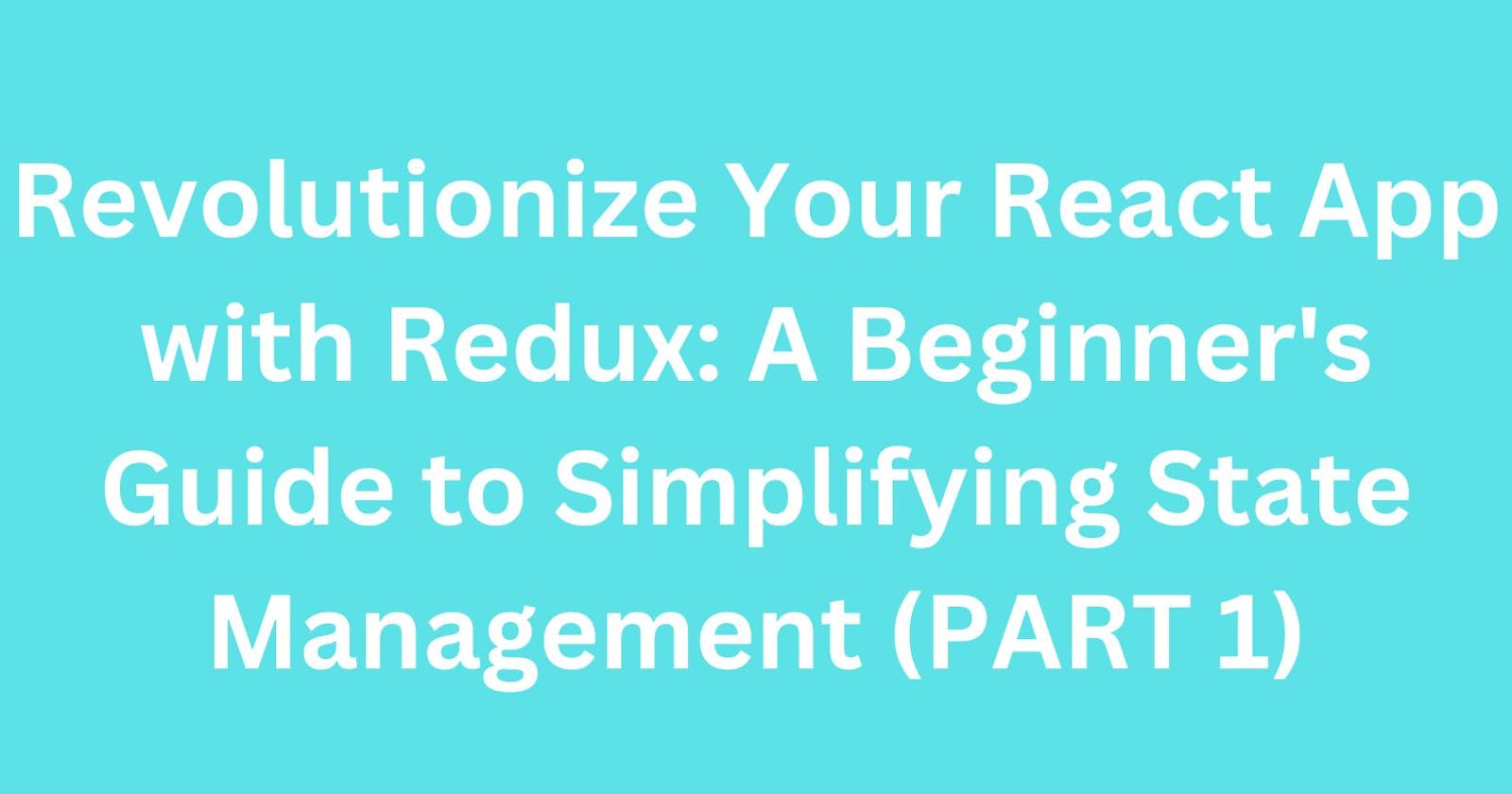Revolutionize Your React App with Redux: A Beginner's Guide to Simplifying State Management(PART 1)
Table of contents
- Explanation of Redux
- Brief explanation of the key principle of Redux
- Redux Principles
- Setting up Redux in a React Application
- 1. Installing the necessary packages (redux, react-redux)
- Redux
- React-redux
- 2. Creating a Redux store and initializing it with initial state
- 3. Using the createStore function to create a store with the reducer and initial state
- 4. Creating actions and action creators to update the store
- Creating action creator functions to create actions of each type
- 5. Dispatching actions to update the store
Explanation of Redux
Let's imagine that you are playing a game with a group of people. In the game, you have a lot of different things you need to keep track of points, power-ups, and items you've collected.
If you try to remember all of these things in your head, it can be really hard to keep track of everything. You might forget something important or get confused.
Redux is like a scoreboard for the game. It keeps track of all of the different things you need to remember, so that you can easily see how many points you have, what power-ups you've collected, and what items you still need to find.
Just like how a scoreboard helps you keep track of everything in a game, Redux helps you keep track of everything in your app or website.
It organizes all of your data in one place, so that you can easily access it and make changes to it when you need to.
And just like how a scoreboard can be used for any game, Redux can be used with any app or website, not just games. That's why it's so popular and useful!
Brief explanation of the key principle of Redux
The key principles of Redux are:
Store: This is like a Scoreboard, where all the information is stored.
Actions: These are like messages you send to the program, telling perform a certain function. For example, "Get specific data".
Reducers: These are like helpers that know how to change the
Scoreboard based on the messages you send.
For example, if you send the message "Add a new item to the Scoreboard!" The reducer knows how to put a new item in the Scoreboard.
Selectors: These are like helpers that help you find what you're looking for in the Scoreboard.
For example, if you want to find a particular item, a selector can help you find them quickly.
Redux Principles
Store: The store is the central place where all the data for a Redux application is kept. It's like a big container that holds all the information about what's going on in the application.
This makes it easy to keep track of what's happening and to give the developer easy access to the information when it's needed.
Actions: Actions are messages that are sent to the store to update the data inside it. They describe something that has happened in the application, like a button being clicked or a form being submitted.
When an action is dispatched, it triggers a change in the store. For example, if the "Add to Cart" button is clicked on an online shopping website, an action might be dispatched to add the item to the cart.
Reducers: Reducers are functions that handle the changes in the store that are triggered by actions. They take the current state of the store and the action that was dispatched and then return a new state that reflects the change that was made.
For example, if an action was dispatched to add an item to the cart, the reducer would take the current state of the cart and add the new item to it.
Selectors: Selectors are functions that extract data from the store. They take the current state of the store and return a specific piece of data that is needed by the application.
For example, a selector might be used to extract the total price of all the items in the cart.
Together, these four principles form the foundation of Redux and make it a powerful tool for managing the state of complex applications.
By keeping all the data in a single place and using actions, reducers, and selectors to manage it, Redux makes it easy to keep track of what's going on in an application and to access the data when it's needed.
Setting up Redux in a React Application
1. Installing the necessary packages (redux, react-redux)
Redux
The redux package is the core package for Redux. It provides the building blocks for creating a Redux store, dispatching actions, and handling state changes. To install redux, open up your terminal and run the following command:
//for npm users
npm install redux
//for yarn users
yarn add redux
React-redux
The react-redux package provides bindings between React and Redux. It allows you to connect your React components to a Redux store and access the store's state and dispatch methods. To install react-redux, run the following command:
//for npm users
npm install react-redux
//for yarn users
yarn add react-redux
2. Creating a Redux store and initializing it with initial state
Once you've installed the necessary packages for Redux in your React application, the next step is to create a Redux store.
The store is the central hub of your Redux application, responsible for managing your application's state
To create a Redux store, we'll need to import the createStore function from the redux package. This function is responsible for creating a new Redux store instance.
import { createStore } from 'redux';
The next step is to create a reducer function. A reducer is a pure function that takes the current state and an action as arguments, and returns a new state.
The reducer is responsible for handling state changes in your Redux application.
Here's an example of a reducer function:
const initialState = { count: 0 };
const counterReducer = (state = initialState, action) => {
switch (action. Type) {
case 'INCREMENT':
return { ...state, count: state. Count + 1 };
case 'DECREMENT':
return { ...state, count: state. Count - 1 };
default:
return state;
}
};
In the above example, we're creating a reducer function called counterReducer. The initialState object contains the initial state of our application, with a count property set to 0.
The reducer function takes two arguments: state and action. If no state is passed in (i.e. on the first call to the reducer), the initial state is used.
The reducer function uses a switch statement to determine how to handle each action.
In this example, we're handling two actions: INCREMENT and DECREMENT. When the INCREMENT action is dispatched, we create a new state object with the count property incremented by 1.
Similarly, when the DECREMENT action is dispatched, we create a new state object with the count property decremented by 1. If the action type is not recognized, the current state is returned.
3. Using the createStore function to create a store with the reducer and initial state
Now that we've created our reducer function, we can use the createStore function to create a new Redux store instance.
We'll pass in our reducer function as the first argument, and our initial state as the second argument.
const store = createStore(counterReducer, initialState);
This will create a new Redux store instance with our counterReducer function as the reducer, and our initialState object as the initial state.
4. Creating actions and action creators to update the store
Creating a set of action types as constants
The first step in creating actions in Redux is to define a set of action types as constants. Action types are string constants that describe the type of action being performed.
They are used to identify the action when it is dispatched to the store.
Here's an example of defining a set of action types as constants:
export const INCREMENT_COUNT = 'INCREMENT_COUNT';
export const DECREMENT_COUNT = 'DECREMENT_COUNT';
Creating action creator functions to create actions of each type
The next step is to create action creator functions. Action creators are functions that create actions of a specific type. They take any necessary data as arguments, and return an action object.
Here's an example of creating action creator functions for our INCREMENT_COUNT and DECREMENT_COUNT actions:
export function incrementCount() {
return { type: INCREMENT_COUNT };
}
export function decrementCount() {
return { type: DECREMENT_COUNT };
}
In the above example, we're creating two action creator functions: incrementCount() and decrementCount(). Each function returns an action object with a type property set to the corresponding action type constant.
5. Dispatching actions to update the store
Now that we've created our action types and action creators, we can dispatch them to update the store. We'll need to use the dispatch() function provided by the Redux store to dispatch our actions.
Here's an example of dispatching our incrementCount() and decrementCount() actions:
//importing from the action file
import { incrementCount, decrementCount } from './actions';
store. Dispatch(incrementCount());
store.dispatch(decrementCount());
In the above example, we're importing our action creator functions from a file called actions.js.
We then dispatch the incrementCount() and decrementCount() actions to the store using the dispatch() function provided by the Redux store.
PART TWO WILL SOON BE PUBLISHED.
PLEASE STAY TUNED