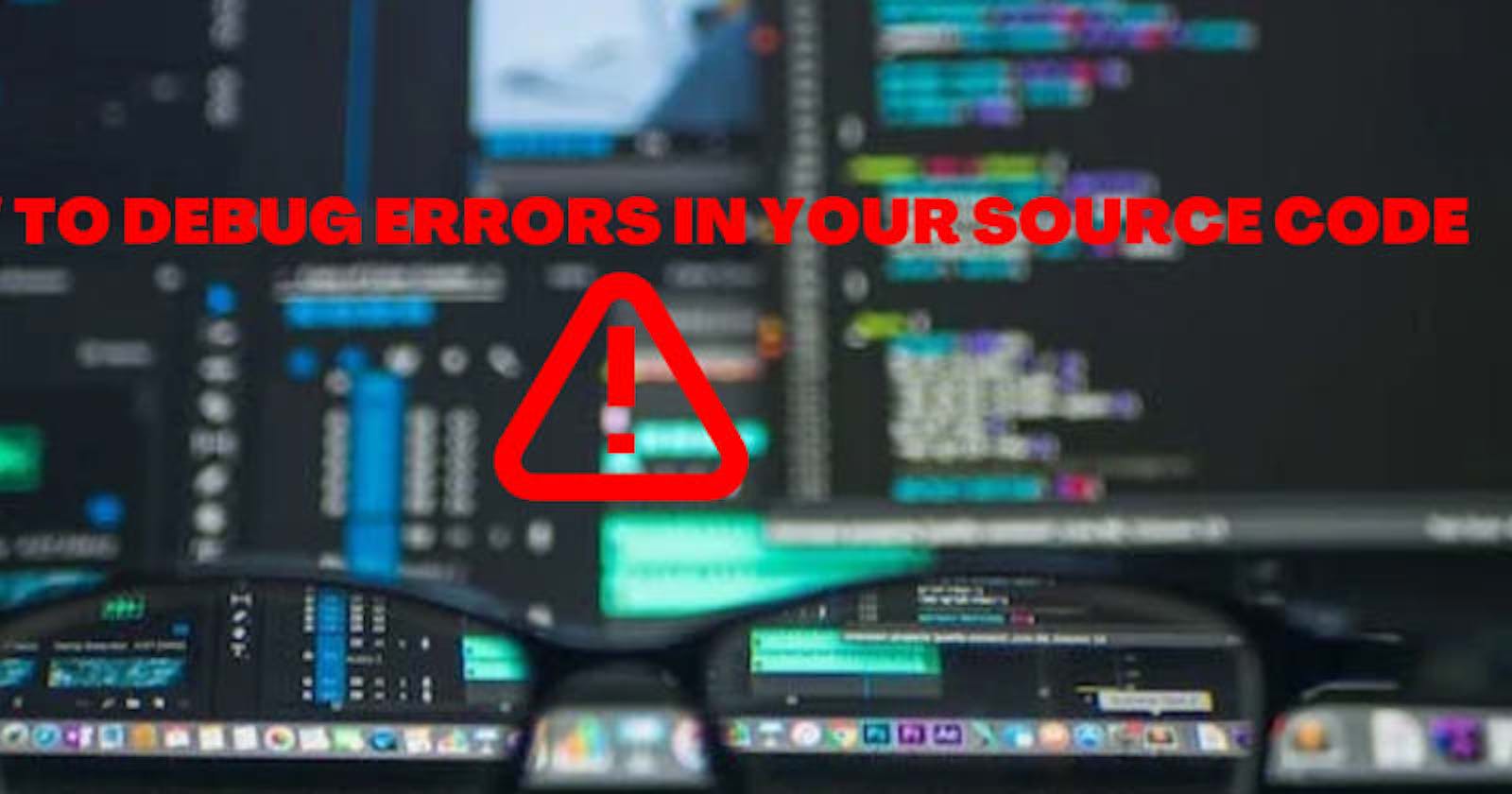##Introduction
Debugging frontend code is an essential skill for any developer, as it helps to identify and fix errors or issues in the code.
Frontend code can include HTML, CSS, JavaScript or any other code written in JavaScript frameworks which can sometimes be difficult to debug.
In this article, we will discuss different debugging techniques that frontend developers can use to effectively debug their code. We will cover the most common techniques such as using browser dev tools, console logging, and breakpoints.
Additionally, we will provide best practices and common mistakes to avoid when debugging frontend code. By the end of this article, readers should have a good understanding of how to debug their frontend code and be able to use different debugging techniques to identify and fix issues.
Most Common Frontend Debugging Techniques, Advantage, Disadvantage, and Their Examples
Debugging front-end code requires a combination of techniques to identify and resolve errors or issues. Here are the most common frontend debugging techniques:
Browser Dev Tools:
Browser dev tools are an essential tool for debugging front-end code. Dev tools allow developers to inspect and manipulate the HTML, CSS, JavaScript and framework codes of a web page. With dev tools, developers can quickly identify issues and test different solutions.
Here is a step-by-step guide on how to use dev tools for debugging:
Open Dev Tools:
Most browsers have a built-in dev tools feature that can be accessed by pressing F12 or right-clicking on the webpage and selecting "Inspect" or "Inspect Element". Once opened, dev tools will appear as a separate window or pane on the browser.
Some of the Advantages of using browser dev tools for debugging include:
Real-time inspection and debugging of code.
Access to information about network requests, console logs, and performance metrics.
Ability to manipulate code in real-time to test different solutions.
Some disadvantages of using browser dev tools includes:
- Difficult Learning curve for beginners.
- It Can be resource-intensive and slow down the website.
- Limited access to server-side code or back-end issues.
Some examples of when to use browser dev tools includes:
- Inspecting the DOM structure to identify issues with layout or structure.
- Analyzing network requests to identify issues with data transfer or server responses.
- Debugging JavaScript code and identifying issues with variables, functions, or code execution.
Console Logging
Console logging is a commonly used technique for debugging front-end code, especially JavaScript. Here's how you can use console logging to debug your frontend code:
Open the Console:
To start using console logging, you'll first need to open the console in your browser's dev tools. This can be done by pressing F12 or right-clicking on the webpage and selecting "Inspect" or "Inspect Element". Once the dev tools are open, select the console tab.
Using Console Logging:
There are four main types of console logging:
- console.log(),
- console.Error(),
- console. Warn(),
- console.info().
Each type is used for a specific purpose:
console.log(): This is the most commonly used type of console logging. It logs a message to the console for general debugging and information purposes.
You can use it to print out the value of a variable or to check if a particular piece of code has been executed.
console.Error(): This type of logging is used to log errors that occur in your code. It's useful for identifying syntax errors, runtime errors, or issues with variable values.
When an error is logged using console.Error(), the message is displayed in red to make the error visible.
console.Warn(): This type of logging is used to display warning messages in the console. It's useful for identifying potential issues that may cause errors or unexpected behavior. The message is displayed in yellow to indicate that it's a warning.
console.info(): This type of logging is used to display informational messages in the console. It's useful for providing context or additional information about your code. The message is displayed in blue to differentiate it from other types of logging.
Examples: Here are a few examples of how console logging can be used to debug common frontend issues:
Checking the value of a variable:
let Variable = 5;
console.log(Variable);
This will log the value of Variable to the console, allowing you to check if it has the expected value.
Logging an error message:
if (Variable === undefined) {
console. Error('Variable is undefined!');
}
This will log an error message to the console if Variable is undefined, making it easy to identify the source of the error.
Displaying a warning message:
if (Variable < 0) {
console. Warn('Variable is less than zero!');
}
This will display a warning message in the console if Variable is less than zero, alerting you to a potential issue.
Providing informational messages:
console.info('This is a message with additional information');
This will display an informational message in the console, providing additional context about your code.
Overall, console logging is a powerful tool that can help you identify and resolve issues in your front-end code.
By using console.log(), console.Error(), console.Warn(), and console.info(), you can log messages to the console and quickly identify issues, saving you time and effort in the debugging process.
Breakpoints
Breakpoints are another useful technique for debugging front-end code. They allow you to pause the execution of your code at a specific point and inspect the state of your variables and code.
Here's how you can use breakpoints to debug your frontend code:
Setting Breakpoints:
To set a breakpoint in your code, open the dev tools in your browser and navigate to the sources tab. Find the JavaScript file you want to debug and click on the line number where you want to set the breakpoint. A blue icon will appear on the line number, indicating that a breakpoint has been set.
Pausing Execution:
When your code reaches the line where the breakpoint is set, it will pause execution and display the dev tools console. You can then inspect the current state of your variables and code using the dev tools.
Stepping through Code:
Once the code is paused at a breakpoint, you can step through the code one line at a time using the "step over", "step into", and "step out" buttons.
These buttons allow you to move through the code line by line and inspect the state of your variables at each step.
Removing Breakpoints:
To remove a breakpoint, simply click on the blue icon on the line number where the breakpoint is set. This will remove the breakpoint and allow your code to run normally.
Examples:
Here are a few examples of how breakpoints can be used to debug common frontend issues:
Debugging a function:
Suppose you have a function that is not executing properly. You can set a breakpoint on the first line of the function and step through the code to identify where the issue is occurring.
You can also inspect the state of your variables at each step to determine if they are holding the expected values.
Inspecting the DOM:
You can also use breakpoints to inspect the state of the Document Object Model (DOM) in your browser. For example, if you have a button that is not working properly,
you can set a breakpoint on the event listener for the button and inspect the current state of the DOM to identify any issues.
Debugging a loop:
If you have a loop that is not working properly, you can set a breakpoint on the first line of the loop and step through the code to identify where the issue is occurring. You can also inspect the state of your variables at each step to determine if they are holding the expected values.
Breakpoints are a powerful tool for debugging front-end code. By setting breakpoints, you can pause the execution of your code at specific points and inspect the state of your variables and code.
This can help you identify and resolve issues more quickly, saving your time and effort in the debugging process.
While using debugging techniques is essential to resolve issues in front-end code, there are some best practices to follow to make the process more efficient and effective.
Here are some best practices for debugging frontend code:
Isolate the Issue:
When you encounter an issue in your front-end code, it's essential to isolate the issue before attempting to debug it. This involves narrowing down the problem to a specific part of your code or component.
Once you have isolated the issue, you can use the appropriate debugging technique to resolve it.
Test Changes Incrementally:
When making changes to your code to resolve an issue, it's best to test each change incrementally. This means making small changes and testing them individually to ensure they are working as intended.
This approach can help you identify the exact change that caused the issue and prevent introducing new issues.
Document the Debugging Process:
Documenting the debugging process can help you keep track of the changes you have made and the steps you have taken to resolve the issue. This can also be helpful for future reference if you encounter a similar issue.
Utilize Error Messages:
Error messages can provide valuable information about the issue you are encountering. It's essential to read error messages carefully and understand what they are indicating.
This can help you identify the source of the issue more quickly and resolve it.
Use Browser Compatibility Tools:
Different browsers may handle front-end code differently. It's essential to test your code in different browsers to ensure it works as intended. You can use browser compatibility tools to identify any browser-specific issues and resolve them.
Common Mistakes to Avoid:
- Relying solely on console.log statements for debugging
- Not testing changes incrementally
- Neglecting to document the debugging process
- Overlooking error messages
- Not testing code in different browsers
By following best practices for debugging frontend code, you can resolve issues more efficiently and effectively.
Isolating the issue, testing changes incrementally, documenting the debugging process, utilizing error messages, and using browser compatibility tools are all effective ways to debug frontend code.
Avoiding common mistakes such as relying solely on console.log statements and neglecting to test code in different browsers can help you debug issues more effectively.
Conclusion
In conclusion, debugging is a crucial skill for frontend developers, and there are several techniques that can be used to debug frontend code effectively.
Using browser dev tools, console logging, and breakpoints are some of the most common techniques used for frontend debugging.
Best practices such as isolating the issue, testing changes incrementally, documenting the debugging process, utilizing error messages, and using browser compatibility tools can help make the debugging process more efficient and effective.
Developing good debugging skills as a front-end developer is essential to resolve issues and ensure that your code works as intended.
By using the right techniques and following best practices, you can debug your code more effectively and efficiently, saving your time and effort in the long run.
Debugging may seem like a tedious task, but it's an essential part of the development process that can help you produce scalable, more reliable code.
If you enjoy reading my article, Kindly follow me on TWITTER